It is possible that after a Hybrid Configuration Wizard has been run, or some other setup items are configured, that it is not possible to configure an MRS EndPoint into your Exchange environment. These are important because they allow the gateway for Office 365 to connect to the local on premises Exchange Server and perform that migrations. MRS is short for ‘Mailbox Replication Service’.
Now, if you go into the MRS EndPoint options and hit the ‘+’ button you can certainly try and recreate it. It does however not let you specify an actual FQDN of a server to connect to. Instead it relies on the ‘autodiscover’ to perform the work which in some cases is not going to work, for whatever reason.
The screens I am talking about look like this.

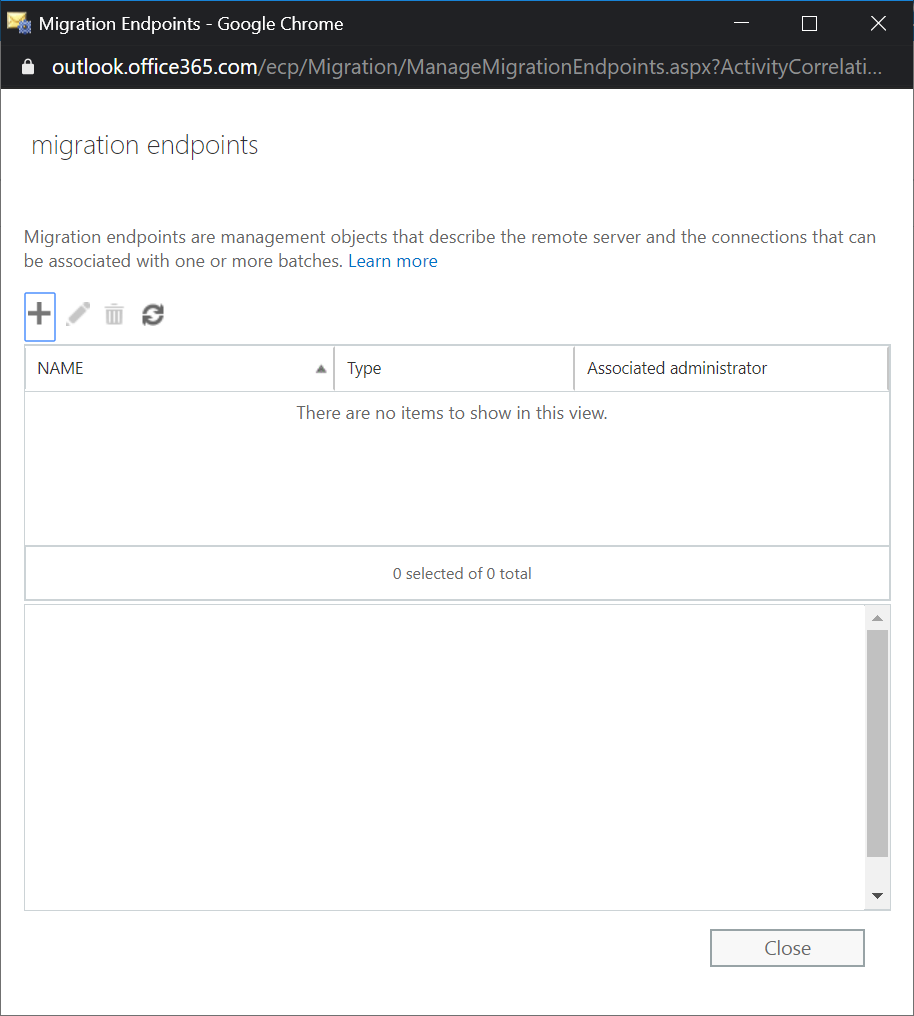
So as you can see there is nothing there and when we click on the ‘+’ symbol we just get the option to add an MRS EndPoint by way of Autodiscover.
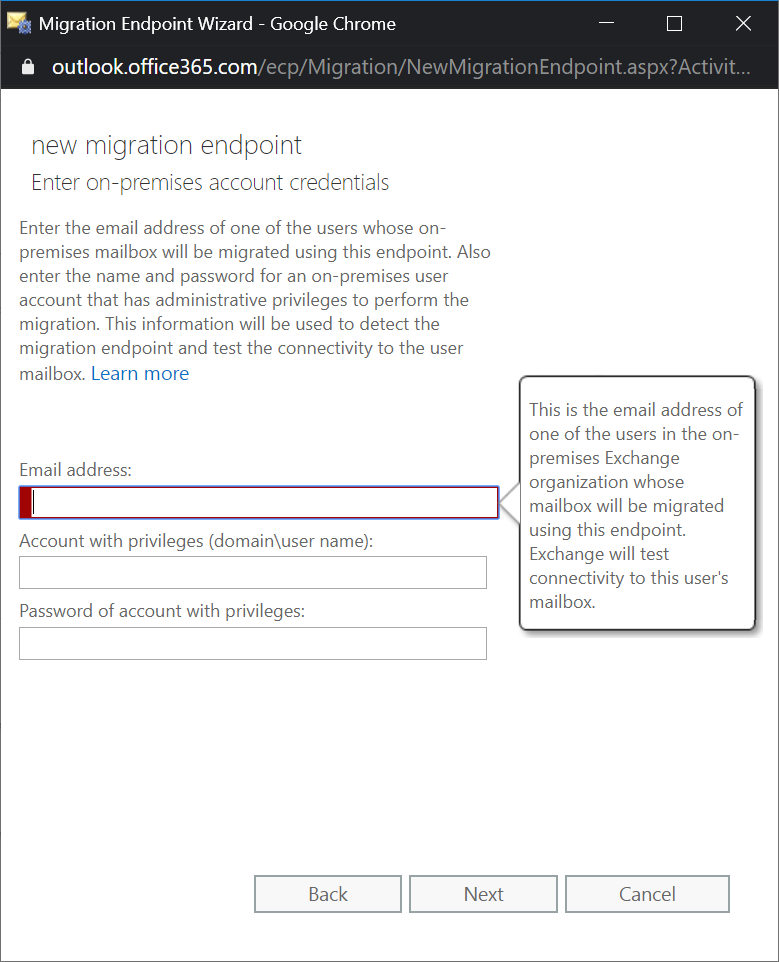
Here enter the PowerShell component. Firstly connect your PowerShell into Office 365 as shown on this link.
https://thecloudgeezer.com/connect-to-office-365-via-powershell
Then the following PowerShell commands will get your MRS EndPoint configured. Firstly use the ‘Get-MigrationEndPoint’ command to verify that none exist already.
Get-MigrationEndpoint | ft

Then using two commands, the first get the credentials that Office 365 will use, then the command to create the EndPoint itself as below.
$mrscreds = get-credential
New-MigrationEndpoint -name EndPoint1 -ExchangeRemoteMove -remoteserver mail.talisoft.com -Credentials $mrscreds
The results from that command will show you that it has been created correctly.

You can also then view the settings inside the EAC GUI in Office 365 to confirm also.
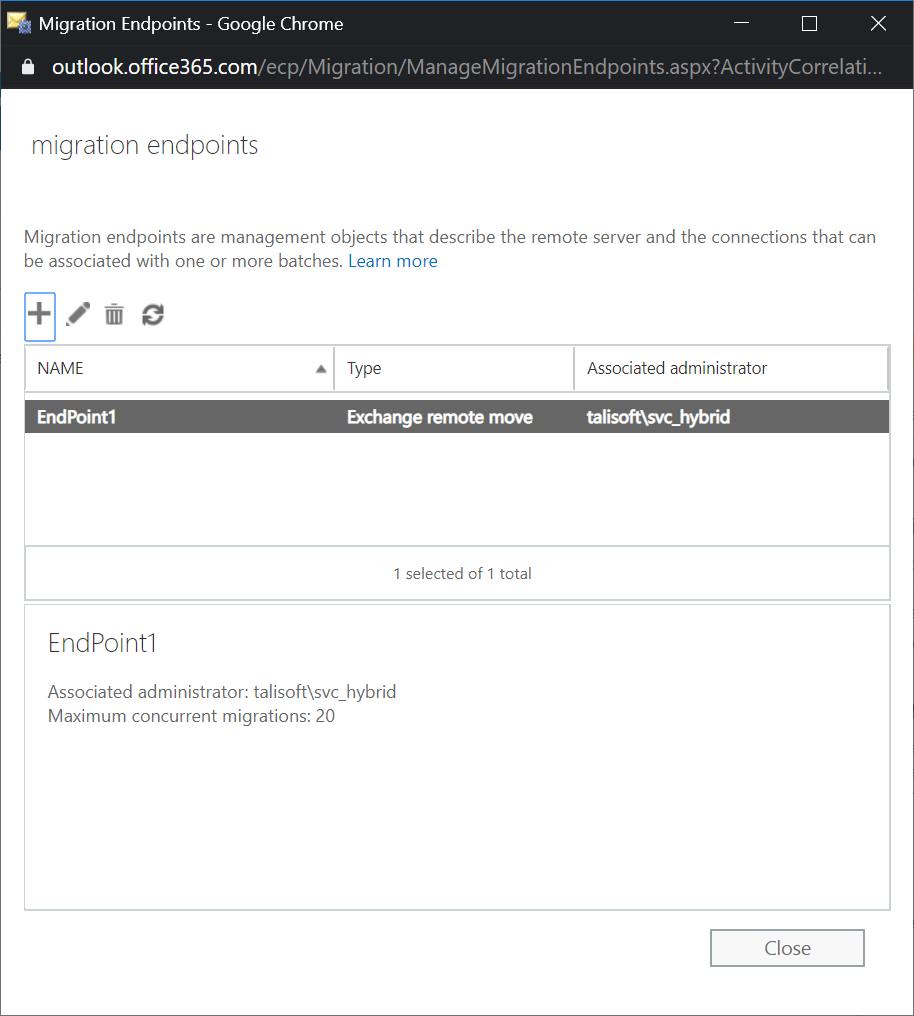
And with that you have managed to recreate the MRS EndPoint without the need for autodiscover. As a reference point the website from Microsoft that takes all those extra details of the PowerShell command a lot deeper can be found here.

