In the first part of this section we configured AAD Connect to perform the setup and initial sync of the Active Directory on premises into Azure AD in the cloud. Let’s take a look at the Status screen on the AAD Connect server to ensure it was successful.
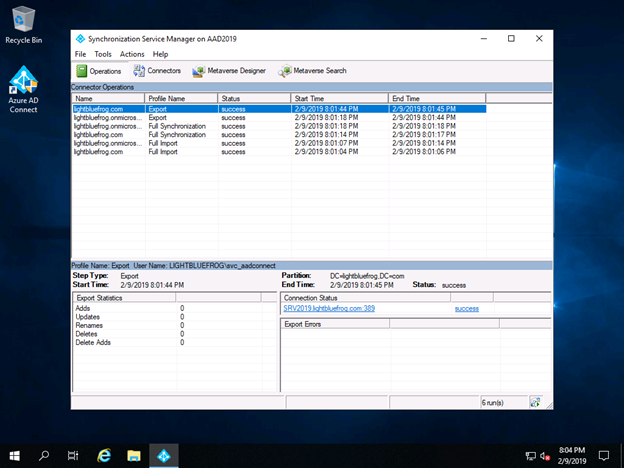
From here we can see that the main status was successful and no errors are reported. Now we go into the Office 365 Users screen and see what is there now.
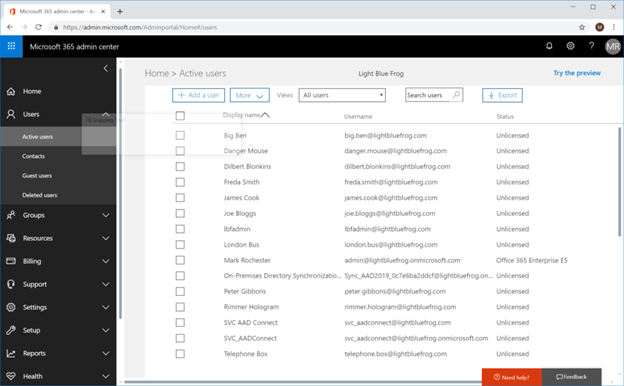
Looks like things are starting to come together for our deployment.
If users test now they will be able to use the login screen found at https://login.microsoftonline.com and login with their UPN and their AD password to access the portal. They won’t be able to do much yet but at least we know it is working.

