Now comes the easy bit! Once you have installed all the pre-requisites and updated the Active Directory correctly you can move on to installing the Exchange 2016 system itself.
My preference is always to use the command prompt and run the unattended installation. This way you can let it get on with the work rather than responding to the command cascade of ‘Next, Next, Next, Finish’ buttons! It’s obviously up to you, but here is the unattended version.
From the command prompt where you unpacked all the Exchange 2016 files from the ISO, run the following command as administrator.
.\setup /mode:install /role:mailbox /iacceptexchangeserverlicenseterms
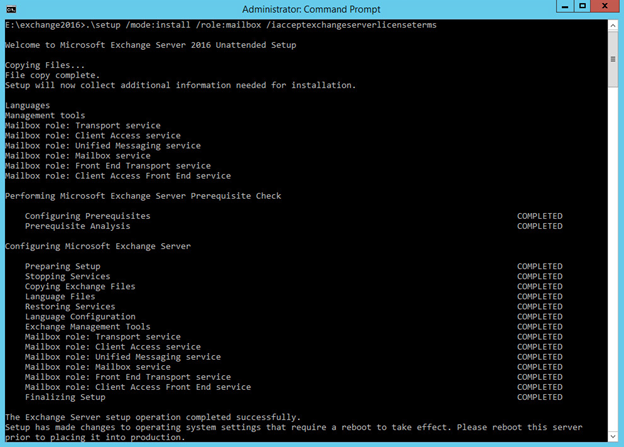
A reboot after this installation is clearly necessary. After which, move on to the configuration of your new Exchange 2016 server. Too Easy!

