A question that I get asked a lot is regarding whether or not there needs to an Exchange Servers left on premises after a hybrid migration has been completed. Clients are often keen to decommission the Exchange environment to lessen the management of those servers. It is recommended however that for management of the Exchange Mailbox attributes in the cloud that an Exchange server be left in place to handle those things.
THE NEED TO RETAIN JUST ONE EXCHANGE SERVER IS NOT A REQUIRED FOR EXCHANGE ONLINE, BUT A NECESSARY MANAGEMENT TOOL BASED ON THE AZURE AD DIRECTORY SYNC.
The Exchange Mailbox attributes contain many or all items that simply cannot be managed in the cloud when an Azure AD Connect service is in place. It is possible however to use some third party tools to manage those items but this can be cumbersome and more hassle than it is worth. The best, and supported, method is to just decommission the Hybrid Configuration that is no longer required. To do this, follow these steps below.
CHECK FOR PUBLIC FOLDERS
You will need to check that public folders are not set to ‘Remote’ whereby the Exchange Online users are accessing them back on the On Premises Servers. If this is the case then you cannot proceed further, but either decommision public folders or migrate them to Office 365.
Get-OrganizationConfig | fl PublicFoldersEnabled
TURN OFF AUTODISCOVER FOR ON PREMISES SERVERS
Remove the Service Connection Point values on the local Exchange Servers. This will precent local clients from attaching to them via Autodiscover.
Get-ClientAccessServer | Set-ClientAccessServer -AutoDiscoverServiceInternalUri $Null
REMOVE HYBRID CONFIGURATION
To prevent Hybrid configuration objects being recreated in the future, the base hybrid configuration needs to be removed. This is run on the local On Premises Server via Exchange Management Shell.
Remove-HybridConfiguration
REMOVE EXCHANGE SERVERS
Now you can go ahead and remove all of the Exchange Servers that you do not wish to keep. Leave one and designate that as the User Management Server. There is no need for any High Availability options to be in place, or even a large mailbox store.
REMOVE INTRA ORG CONNECTORS
Now it is time to remove the Intra Organization connector that links Exchange Online to the local On Premises Servers.
Get-IntraorganizationConnector -Identity ExchangeHybridOnPremisesToOnline | Set-IntraOrganizationConnector -Enabled $False
With a connection to the Exchange Online system via Powershell, now run the following command.
Get-IntraorganizationConnector -Identity ExchangeHybridOnlineToOnPremises | Set-IntraOrganizationConnector -Enabled $False
And yes I am aware this is the same command! It just needs to run on both sides of the Hybrid structure.
REMOVE EXCHANGE ONLINE CONNECTORS
To remove these connectors login to the Exchange Online console via the browser. In the Office 365 Admin Console select the Exchange Online portal. Once there, select ‘Mail Flow’ and then ‘Connectors. The two connectors can be safely deleted, as per the screenshot below.
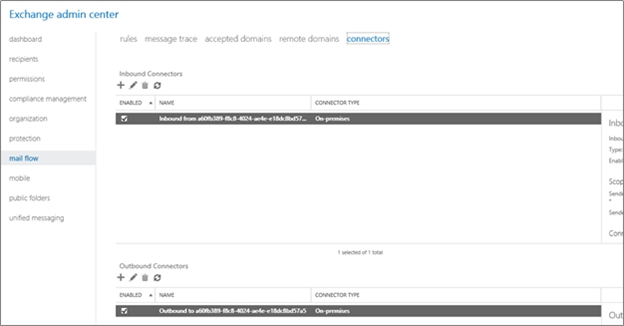
REMOVE ORGANIZATION SHARING
The last step is to remove the Organization Sharing facility that was installed for Free/Busy lookups. This is again performed in the Exchange Online portal. Select ‘Organization’ and ‘Sharing’. You can just delete the entry here as shown in the screenshot below.
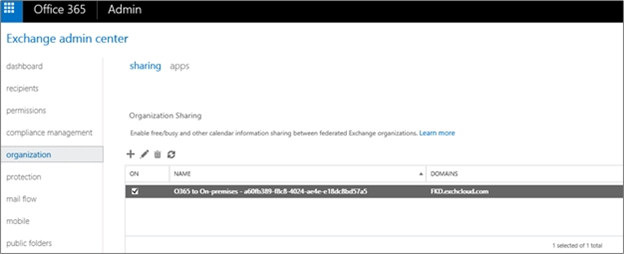
And with that you are now done. The Hybrid configuration is now removed and the only task the local Exchange Server has is to assist you with managing Exchange Mailbox attributes in the cloud.


Thanks Mark – Tremendously helpful.