The Exchange 2016 installation will create a System Mailbox. The normal location is in the C: along with the system binaries that make up Exchange. This is generally not a desirable place for this to be located and a much better location would be alongside the databases that would be used for mailboxes of connecting users. Therefore to move them away from the C: we just need a few system powershell command. Firstly we want to check the name of the database and it’s current location. This is done with the following powershell command.
get-mailboxdatabase | select name,edbfilepath,logfilepath | fl
Which will produce output as below.
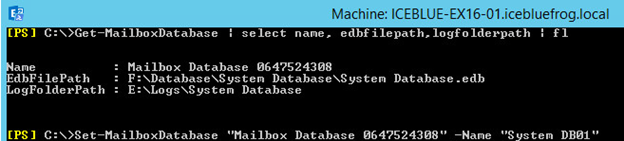
As you can see from the screenshot, the next task is to give it a better name. I have chosen System DB01 for this. The full command is
set-mailboxdatabase “Mailbox Database 0647524308” -Name “System DB01”
Now we can move it. On the Server I have built, I provisioned two additional volumes. Firstly and E: to hold the transaction logs for the databases and an F: for the databases themselves. To move the System Database I would use the following command.
move-databasepath “System DB01” -EdbFilePath “F:\Database\System DB01\System DB01.edb” -LogFolderPath “E:\Logs\System DB01”
The move process will temporarily dismount the database during the move, so please be aware of that if there are production mailboxes using it.
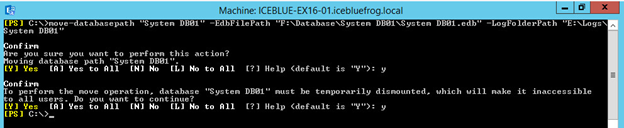
As a final check, run the powershell command that views the paths again to confirm it is in the new location.
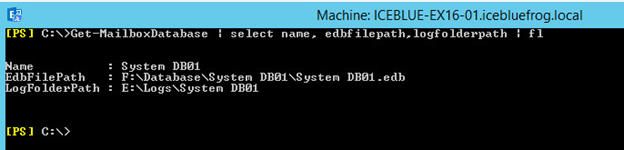
And you are done. No need to restart the Server or any services.

